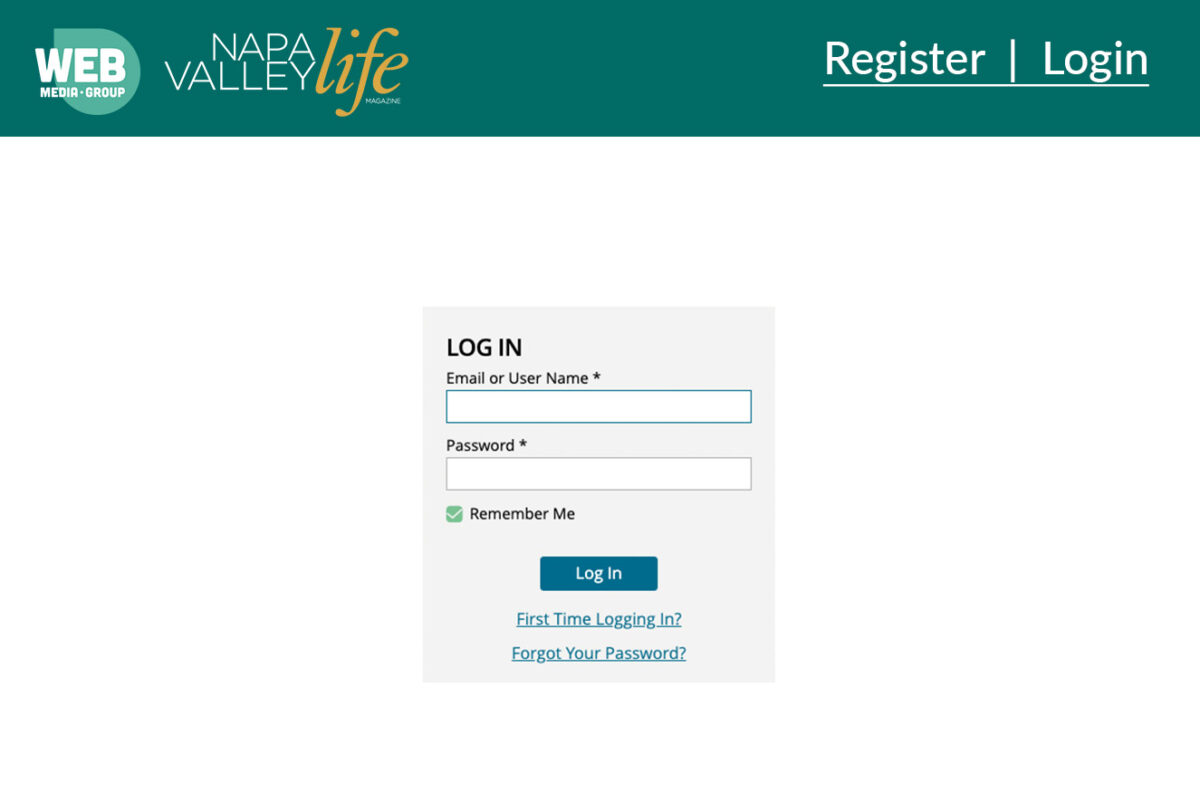Below is everything you need to know about submitting artwork, product specifications, making a payment, and more.
Product Specifications & Sizing
Click below to download specifications for print, digital and custom products.
SPECIFICATIONS
Digital
SPECIFICATIONS
Custom Products
SPECIFICATIONS
Most Common Questions
CLOSED ACCORDIAN
display:none;
Where do I submit my artwork?
After you have logged into the client portal :
1. Select the ADS NEEDING ARTWORK box at the top left, OR
2. Select the artwork circle and choose PENDING ARTWORK to view your orders.
Select the publication that is pending artwork and UPLOAD A NEW FILE. Once uploaded, our production team will send you a proof to review and approve before press.
What if I want to use an ad that I’ve run in one of your previous issues?
After you have logged into the client portal:
1. Select the ADS NEEDING ARTWORK box at the top left, OR
2. Select the artwork circle and choose PENDING ARTWORK to view your orders.
Select the pending publication and ASSIGN PREVIOUS ARTWORK or ASSIGN FROM ARTWORK GALLERY. Select the pickup ad you want to run and assign it to the current issue.
How can I approve my artwork proof?
After you have logged into the client portal, any pending proofs requiring approval will be listed at the top left: AD PROOF REQUESTS.
1. To review, select VIEW PROOF REQUESTS
2. Choose APPROVE if you have no further edits and you’re all set.
3. If you have REVISIONS, select DECLINE and enter your changes in the COMMENTS field OR email your revisions to webproduction@webmediagroup.com
Once received, you will receive a revised proof through email with a link to your portal. Take the same steps and approve when finalized.
When is my creative due?
Once you have logged into the Client Portal:
1. Select the ADS NEEDING ARTWORK box at the top left, OR
2. Click on the artwork circle and choose PENDING ARTWORK to view your orders.
Look for the Publication and Issue you are inquiring about where it will show the Material Due Date.
*Be sure you are signed up to receive automated emails from us so you are sure to receive the artwork reminder emails.
How do I reset my password for the Client Portal?
To set up a new password or if you have forgotten your password, use the FORGOT PASSWORD link. You will receive instructions by email on how to reset.
> NOTE: If you do not receive the email, check your spam folder or contact your Account Executive for assistance.